Running a Dogecoin Node on a VPS
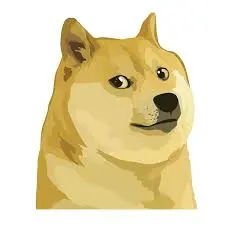
I recently set up a Dogecoin full node on a VPS. Here’s a step-by-step guide on how to do it.
Prerequisites
- A VPS with Ubuntu/Debian
- At least 200GB of storage for the blockchain
- Basic command line knowledge
Installation
First, download and extract the Dogecoin core binaries:
cd /tmp
wget https://github.com/dogecoin/dogecoin/releases/download/v1.14.6/dogecoin-1.14.6-x86_64-linux-gnu.tar.gz
tar -xvzf dogecoin-1.14.6-x86_64-linux-gnu.tar.gzCreate a directory for Dogecoin and move the files there:
mkdir ~/dogecoin
mv dogecoin-1.14.6 ~/dogecoin/Add the Dogecoin binaries to your PATH:
echo 'export PATH="$HOME/dogecoin/dogecoin-1.14.6/bin:$PATH"' >> ~/.bashrc
source ~/.bashrcConfiguration
Create a configuration file for your node:
mkdir -p ~/.dogecoin
nano ~/.dogecoin/dogecoin.confFirewall Setup
Configure the firewall to allow Dogecoin network traffic:
sudo ufw enable
sudo ufw allow 22 # SSH
sudo ufw allow 22556 # Dogecoin HTTP
sudo ufw allow 22555 # Dogecoin RPCRunning the Node
Start the Dogecoin daemon:
dogecoind -daemonYou can check the status of your node with various commands:
# Check connection count
dogecoin-cli getconnectioncount
# Get blockchain info
dogecoin-cli getblockchaininfo
# Check memory usage
dogecoin-cli getmemoryinfoUseful Commands
Here are some useful commands to monitor your node:
# Stop the node
dogecoin-cli stop
# Get general info
dogecoin-cli getinfo
# Get mining info
dogecoin-cli getmininginfo
# Get specific block info
dogecoin-cli getblock <blockhash>Conclusion
Running a Dogecoin node is a great way to contribute to the network’s decentralization. While it requires some technical knowledge, the setup process is straightforward, and the maintenance is minimal.
Remember that the initial blockchain synchronization can take
several days, depending on your internet connection and server
specs. Be patient and monitor the progress using
dogecoin-cli getblockchaininfo.
In my experience running a node on a modern VPS with good specs (8 cores, 32GB RAM, 400GB SSD storage) and a fast internet connection with 33TB bandwidth, the initial synchronization took approximately 24 hours. Your mileage may vary depending on your system resources and network speed, but with today’s hardware, you can expect the sync to complete significantly faster than it did in the past.
Much wow! 🐕